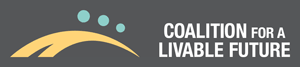How Does the Mapping Tool Work?
You can use the Equity Atlas 2.0 online mapping tool to investigate specific issues and geographic areas by selecting the data you want to map from a menu that includes:
- Demographic Data: Race/ ethnicity, income, age, household composition, etc.
- Access Measures: How well the residents of a particular geographic area can access key opportunities including a healthy environment, food, housing, transportation, parks and nature, education, economic opportunity, services, and other community resources.
- Health Outcome Measures: Key diseases that are affected by the conditions in which we live, such as the rates of asthma, diabetes, and cardiovascular disease, as well as other key health outcomes such as obesity and birth outcomes.
The tool also includes a gallery of maps that highlight key issues.
For a list of the indicators that can be mapped in the tool, go to the Additional Resources page.
Do I Need Any Special Software to Use the Tool?
The Equity Atlas 2.0 mapping tool requires Silverlight Runtime, a free software platform available for desktop computers (Macs and PCs). Silverlight is not available on mobile devices, such as phones and tablets, which means the mapping tool cannot be accessed using these devices. You can download Silverlight here.
How Do I Begin?
For step-by-step instructions on how to use the mapping tool, go to the User Guide and Tutorials page.
To contact CLF about a providing a technical training, go to the Technical Training page.
What Types of Maps Can I Create?
The Atlas 2.0 mapping tool includes two basic types of maps: Heatmaps and Shapes.
Heatmaps are used for indicators whose source data are at the highest spatial resolution available. Heatmaps display data as raster cells (or pixels) and offer the greatest degree of analytical power in the mapping tool.
The Heatmap layers are scaled to a unit of 264 feet, which is the approximate distance a person can walk in one minute. Each unit of the map is assigned a value for each indicator; values range from 1 to 5, with 5 representing the highest level of access and 1 representing the lowest level of access. For example, if you are mapping proximity to parks, the tool calculates the average distance to a park from each unit of the map. Distances up to ¼ mile are given a value of 5 and distances greater than one mile are given a value of 1. For more information on how Heatmap data are scored, see How to Read the Atlas Maps.
The Heatmap cells can be combined into neighborhoods, census tracts, cities, or counties, and their values averaged across these geographies. This enables users to compare neighborhood averages to regional averages for each of the indicators and to compare neighborhood averages across different parts of the region. Multiple Heatmap indicators can be combined to create a composite map. In the composite map, the value for each indicator is averaged to create a composite score that reflects the combined values of all of the indicators.
Shapes are used for indicators that are vector layers, which means the data are displayed in pre-set geographic units rather than raster cells (or pixels). Shape indicators are displayed as points representing specific addresses or as polygons, which are shapes reflecting specific geographic units (e.g. census block groups, census tracts, zip codes, etc.) Shape indicator data cannot be ranked and combined into composite scores the way the Heatmaps can.
Many of the Shape and Heatmap indicators can be layered to show the relationships between different issues.
The mapping tool data can also be visualized using a variety of charts and tables. All maps, graphs and attribute tables can be exported and used to conduct additional analysis.