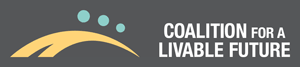Mapping Tool User Guide
The Regional Equity Atlas 2.0 Mapping Tool User Guide provides a step-by-step introduction to the Atlas online mapping tool. It includes an overview of all of the tool’s features and capabilities, as well as detailed instructions for how to use them. It offers background information to help you to interpret the maps and data tables that you generate in the tool. And it provides suggestions for some more advanced uses of the tool’s features and exported data.
Tutorials
The Atlas video tutorials provide an introduction to the tools and features available in the Regional Equity Atlas 2.0 online mapping tool. There are tutorials for each of the buttons on the mapping tool’s toolbar, as well as tutorials that provide a deeper look into how to customize and modify the maps that you create. The tutorials provide an easy way to become familiar with the Atlas mapping tool features, and can be used in conjunction with the Equity Atlas 2.0 Mapping Tool User Guide.
- Tutorial 1: Introduction to the Gallery of Pre-Developed "Scenario" Maps
- Tutorial 2: Overview of the Atlas 2.0 Mapping Tool Toolbar
- Tutorial 3: How to Use the "Indicators" Toolbar Menu to Create your Own Maps
- Tutorial 4: How to Create Tables and Charts For your Maps
- Tutorial 5: How to Use the "Table of Contents" to Modify the Opacity and Indicator Layers in your Maps
- Tutorial 6: How to Use the "Table of Contents" to Modify the Data and Symbols in your Maps
- Tutorial 7: How to Use the "Options" Toolbar Menu to Modify the Opacities, Colors, and Appearance of your Maps
- Tutorial 8: How to View and Export Data and Attribute Tables based on your Maps
- Tutorial 9: How to Use the "Locate" Toolbar Menu to Identify Populations of Interest or Specific Addresses on your Map
- Tutorial 10: How to use the "Windows" and "Help" Toolbar Menus
- Tutorial 11: How to Use the "File" Toolbar Menu to Save your Maps
- Tutorial 12: How to Use the "Export" Toolbar Menu to Export Data and Map
Census Tract Locator Maps
Much of the data in the Equity Atlas is mapped by Census Tracts. Census Tracts are identified by numerical codes rather than by names, which can make them hard to work with. If you want to know which Census Tract a particular address is located in, you can find it in the online mapping tool by following these steps:
(1) Set your Analysis Units to 2010 Census Tracts
(2) Click on “Locate”
(3) Click on “Find an Address”
(4) Type in the address you want to search
(5) Click on “Submit”
The map will place a marker at the address and zoom into it. If you move your mouse over the marker, the Census Tract will be highlighted in white and its 11-digit Census Tract FIPS code will appear.
If you have a Census Tract number and you want to know where the Census Tract with that number is located, you can use the Census Tract Locator Maps below. If you know the Census Tract’s FIPS code, click on the Census Tract FIPS Locator map. If you know the Census Tract’s ID number, click on the Census Tract ID Locator map. Each link takes you to a PDF map. (Note: the maps are very large, so it may take a little while for them to load.) To find a Census Tract, enter its ID number or FIPS code into the “Find” window in your PDF reader, and push “enter” on your keyboard. The PDF Find tool will zoom to the location of the Census Tract.